ASP 460 2.0/ STA 492 2.o Data Visualization
Dr Thiyanga Talagala
1. Introduction to Data Visualization: Design Process
Where have you seen data visualizations?
What is data visualization?
The visual representation and presentation of data to facilitate understanding.
Andy Kirk
What is data visualization?
The visual representation and presentation of data to facilitate understanding.
Andy Kirk
What is data visualization?
The visual representation and presentation of data to facilitate understanding.
Andy Kirk-
How you are going to plot your data
Building blocks of charts
marks: points, lines or shapes to represent data
attributes: visual variations of marks: different scales, positions, sizes
What is data visualization?
The visual representation and presentation of data to facilitate understanding.
Andy Kirk-
Design decisions as a means for communicating to others
application of interactivity
features of annotations
legend, titles, scales, caption
dimentions of the chart area
What is data visualization?
The visual representation and presentation of data to facilitate understanding.
Andy Kirk-
The three phases of understanding
Perceiving --> Interpreting --> Comprehending
- Three different cognitive focuses.
Perceiving
What do I see?: Reading the chart
What data is shown?
What is on x-axis/ y-axis?
What do colours represent?
What range of values are displayed?
stepped magnitude judgement?
Where are the least and most/ average?/largest and smallest?
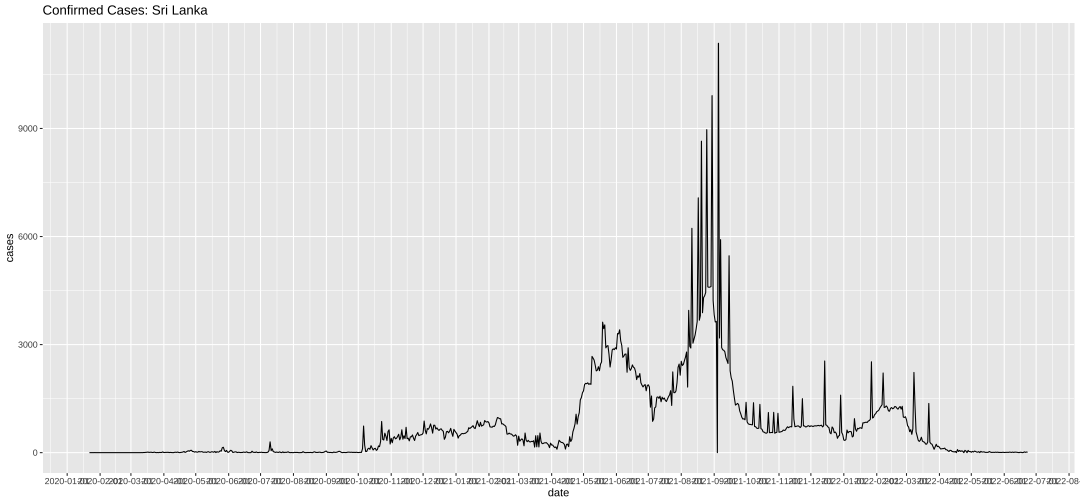
Interpreting
Translate what you see into quantitative and/or qualitative meaning.
Reader's ability to perform relational interpretation
Are these patterns normal, expected or unusual?
What features are interesting?
What features are important given the subject knowledge?
If you do not have any knowledge about the subject your understanding stops after the perceiving phase.
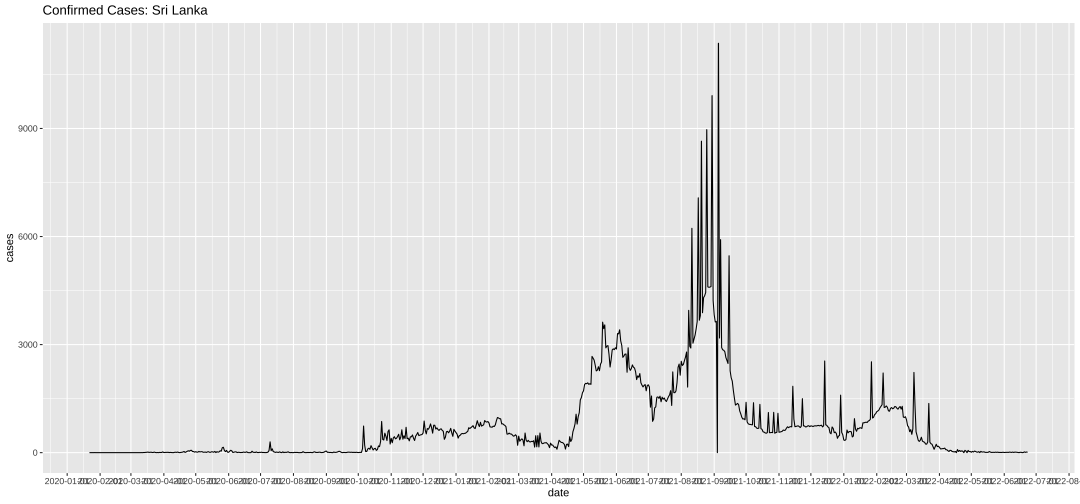
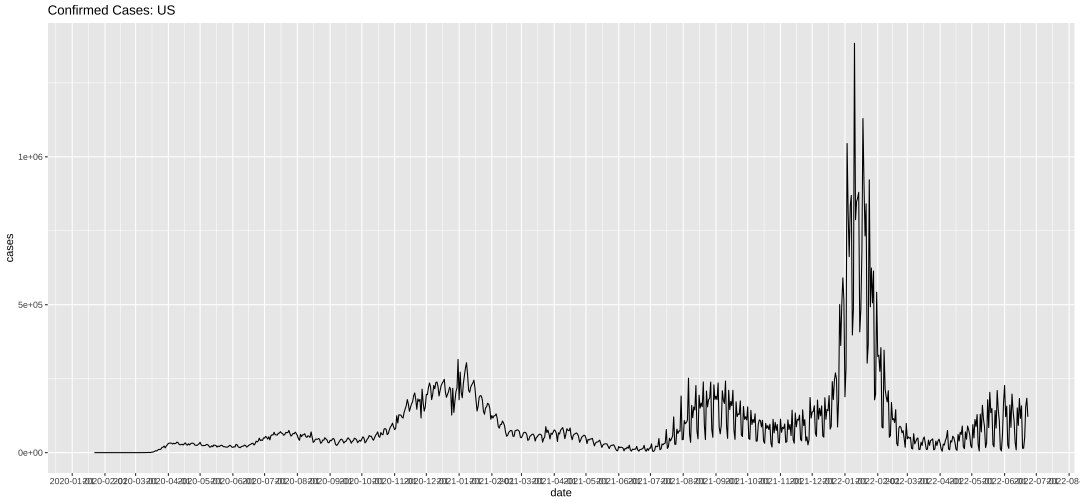
Comprehending
What does it mean to me?
What does one do with this understanding?
Have I learned something I did not know before?
Was it confirmed I did not know before?
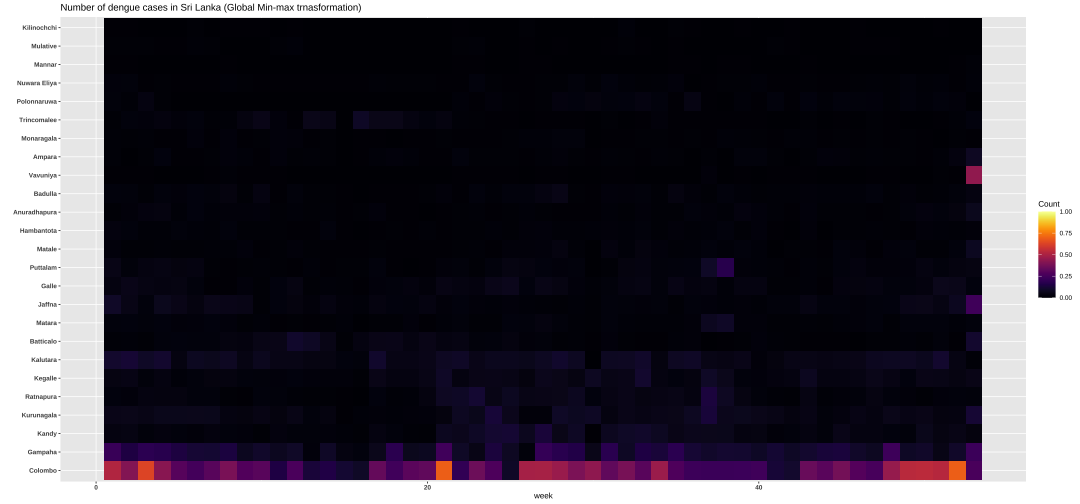
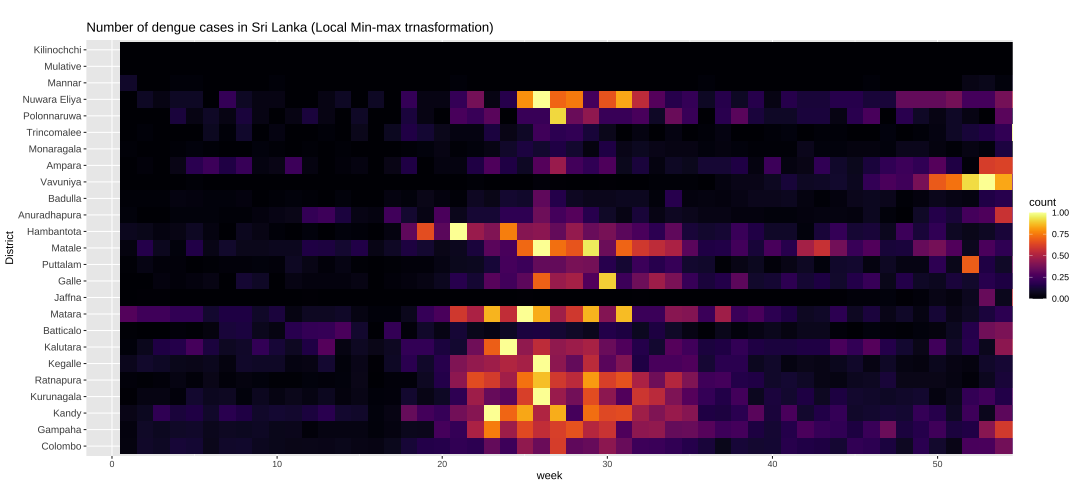
What is data visualization?
The visual representation and presentation of data to facilitate understanding.
- Visualisers can control the output but not the outcome.
Perceiving:
What does it show?
Interpreting
What does it mean?
Comprehending
What does it mean to me?
The Visualisation Design Process
- In visualisation there is no such thing as perfect solution.
Challenges
Whether it will be understood as you wish
Plots which are common in one kind of field may be unfamiliar to the readers of another research field.
Choice of graphical form: The same data may be plotted in many alternative ways, which is best and why?
May look different in print than on a computer screen.
Other limitations: time, tools, demand of different audiences
Organising your thinking: What, for whom, why
Stage 1: Formulating your brief
Stage 2: Working with data
Stage 3: Establishing your editorial thinking
Stage 4: Developing the design solution
Stage1: Formulating your brief
Planning:
What is the output format? (printout, mobile app, etc)
Audience (How much assisstant do they need?, How familiar are they with the charts?)
Time scale
Tools
Stage1: Formulating your brief (cont)
Purpose:
Exhibitory
Explanatory
Exploratory
Exhibitory
Explanatory
Exploratory
Stage 2: Working with data
Gathering, handling and preparing your data
Qualitative vs Quantitative
Nominal, Ordinal, Interval, Ratio
Minimum, Maximum, Number of Categories
Stage 3: Establishing your editorial thinking
What questions are you trying to answer in support of the overriding curiosity?
Selecting items to include or exclude
Stage 4: Developing your design solution
Scales
Simplicity
Granularity: relative size, scale, level of detail
Coverage
Sorting and ordering
Annotation (Overlaying information)
Highlight particular feature of a graphic
Guides the reader
Emphasizing particular issue
Overlaying (Statistical) information
Challenge: overlapping or cluttered display
Stage 4: Developing your design solution (cont.)
Captions, legends
Positioning/ layout: Same page or in the facing page, inconvenient to have to turn pages back and forth
Size, Frames and Aspect Ratio
Colour: Blends well and distinguish between different categories
Consistency
Proximity: place graphics on the same page or on the facing page
Three principles of good visualisation design (From Andy Kirk)
Trustworthy: Is it reliable?
Accessible Is it usable/ understandable?
Elegant
Exercise
Sketch suitable plots to visualize the frequency distribution.
US Adults Opinions on Climate Change Relevant Regulations
Require producing 20% of electricity from clean energy
Regulate CO2 as a pollutant
Fund more research into renewable energy
| 1 | 2 | 3 | 4 | 5 | |
|---|---|---|---|---|---|
| Q1 | 15 | 20 | 2 | 38 | 25 |
| Q2 | 10 | 14 | 2 | 44 | 30 |
| Q3 | 6 | 9 | 2 | 41 | 42 |
Response: Strongly support (1), Somewhat support (2), Refused (3), Somewhat oppose (4), Strongly opposed (5)
Lab work
Visualising dengue data.
Visit dengue data hub at https://denguedatahub.netlify.app/
install.packages("denguedatahub)Acknowledgement
Kirk, A. (2016). Data visualisation: a handbook for data driven design.